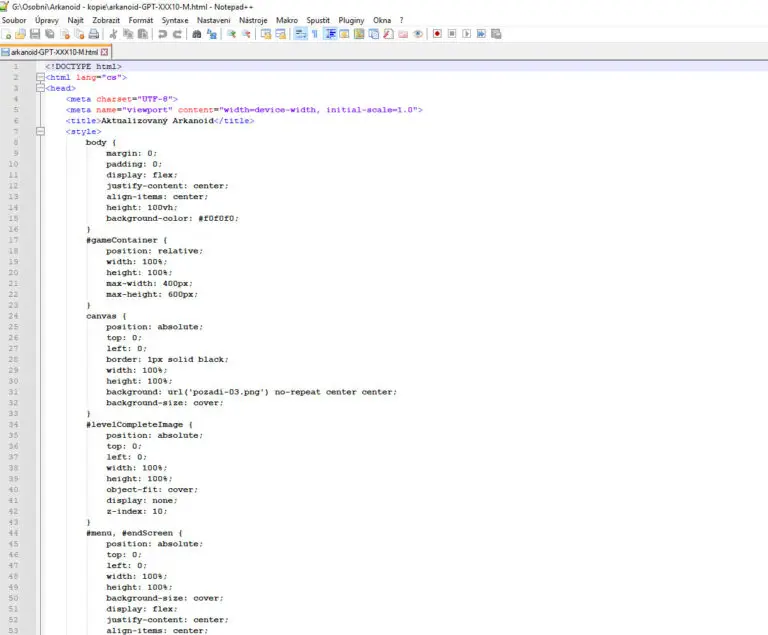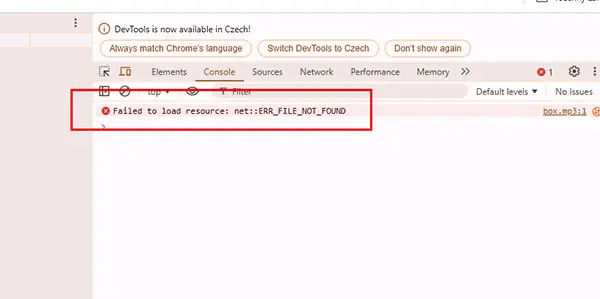How to create your own game using artificial intelligence
Tips and advice for aspiring game developers
Welcome to the page that will help you create your own AI game, even if you have no programming experience! I learned a lot of useful things while developing my Arkanoid game, which I now want to pass on to you. I hope these tips will ease your way and inspire you to create your own unique game.
Start with a simple concept: you don’t need to have a complex idea. Choose basic mechanics that you know well or that you enjoy. A simple base is easier to work with, and AI can help you refine it.
Use AI tools to generate code: there are various AI tools that can help you generate basic code without having to know how to code. Learn to use these tools effectively – give them precise instructions and look for ways to adapt them to your needs.
Experiment with graphics: Even if you only have a basic understanding of graphic editors, there are AI tools that can help you generate visuals or make editing graphics easier. Don’t be afraid to try different styles and designs until you find what you like.
Testing is key: Once you have a basic version of the game, start testing! The game needs to be fun, but also functional.
Don’t get discouraged: The development process is full of challenges and occasional hiccups. It’s normal for something to not work the first time. The AI can help you, but remember that you are the one who gives the game its soul. With every step you take, you learn and improve.
I hope the following advice helps you on your own creative journey! Creating games with the help of AI is a fascinating adventure, and I believe that you too can create something amazing. Good luck!
Tips on applications
Artificial Intelligence Claude Sonnet: This AI helps you define the basic principles and mechanics of the game. It generates code based on your instructions while displaying the result in a second window. I used the paid PRO version ($20), but a free version is also available. Visit Claude AI
ChatGPT Artificial Intelligence: I used this AI to improve the base code generated by the Claude AI. I used the paid PRO version (25 USD). Visit ChatGPT
DALLE-E AI: This AI is used to create graphics. DALLE-E is part of the ChatGPT subscription, but also offers a free version. Visit DALLE-E
Notepad++: An editor for inserting and saving the code you create. Download Notepad++
Graphics editing program: for example, Canva and other free alternatives. Visit Canva
Music and Sounds: Free libraries for use. Visit Pixabay
Audacity: free editor for editing audio and music. Download Audacity
Creating a game step by step
1. Install Notepad++
Download and install the Notepad++ text editor to edit and manage your code.
2. Using Claude Artificial Intelligence
Open your browser and navigate to Claude AI. I recommend using the paid version of Claude Sonnet PRO as it provides more features for game development.
Use the text assignments (prompts) to create the basic functional skeleton of the game in Claude. It’s important to specify all the requirements and mechanics of the game in detail to make the foundation as well developed as possible. I developed the game in HTML, so be sure to instruct the AI to generate the code in HTML.
Note: Claude has a limited capacity for code generation. If you can’t fit all of the code, use the command to generate only the first half, then ask for the second half of the code.
3. Edit code in Notepad++
After generating the code, copy and paste it into Notepad++. Save the code as an .html file.
4. Working with HTML code
You will work with an HTML file that will contain the logic of your game.
5. Creating a directory for the game
Create a folder on your desktop where you will keep all your game files. For example, you could name it „Arkanoid“.
6. Run the game locally
Now you can open the saved .html file (in the Arkanoid directory). The game should launch in a browser (e.g. Chrome).
Tips
1. Create a basic functional skeleton of the game
Start in Claude and ensure that all the basic game mechanics are working.
2. Use graphics
Replace vector graphics with images. I recommend the .png format to support transparency.
3. Sound, music and menus
Be sure to add sound effects, music and user menus to the game.
4. Code generation procedure
Initially generate all HTML code. Over time, the AI may start making mistakes, including breaking already working code. In this case, I recommend editing only specific parts. For example:
„Add the image strela01.png to enemy ENEMY1’s missile.“
The AI will then generate only the relevant part of the code. If you are unsure, you can also ask the AI for instructions on where to look for this code and how to replace it in the original file. Make edits in Notepad++ directly in the code.
5. Versioning the code
Save new versions of the modified code regularly. In case of problems, you can easily revert to the previous working version.
6. Work with AI and conversation limits
You can embed the most functional code as an attachment in Claude or ChatGPT. Use this option if you exceed the limits of a conversation and start a new one that „forgets“ the previous context.
7. Debugging
If the game doesn’t work after editing, use the F12 key (developer tools). Find the error message and communicate it to the AI. It will usually recognize the problem and suggest a fix.
8. Be patient
Every failure is an opportunity for new knowledge. If the original design is flawed, it may sometimes be necessary to start from scratch.
I wish you much success and joy in your game development!